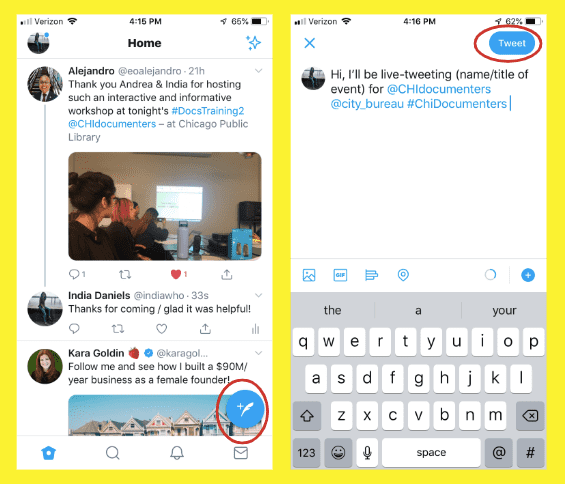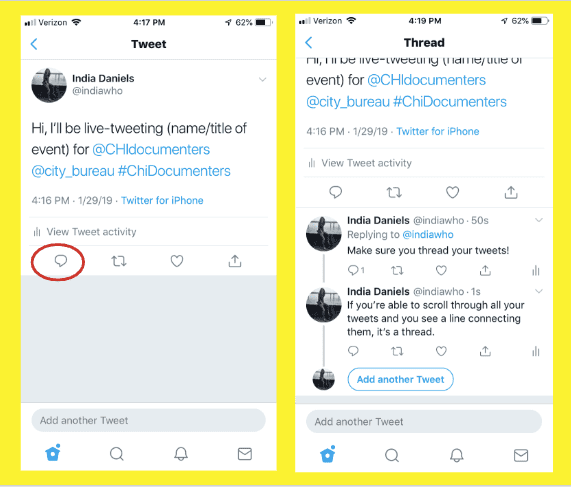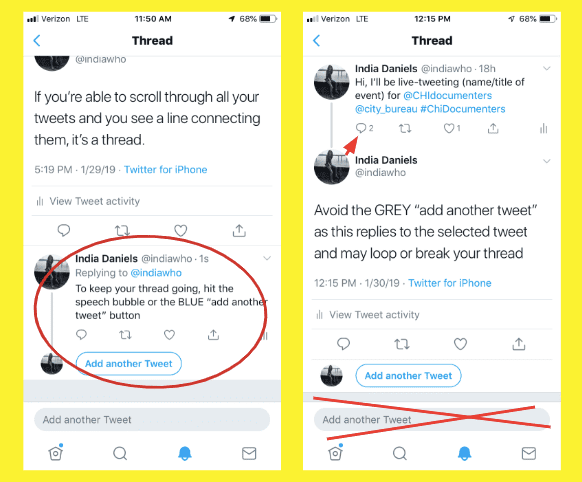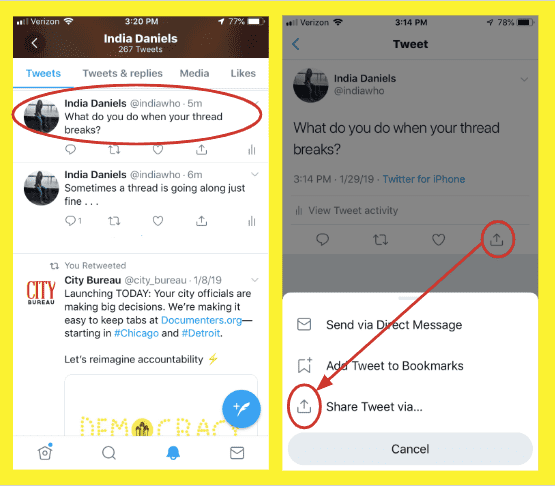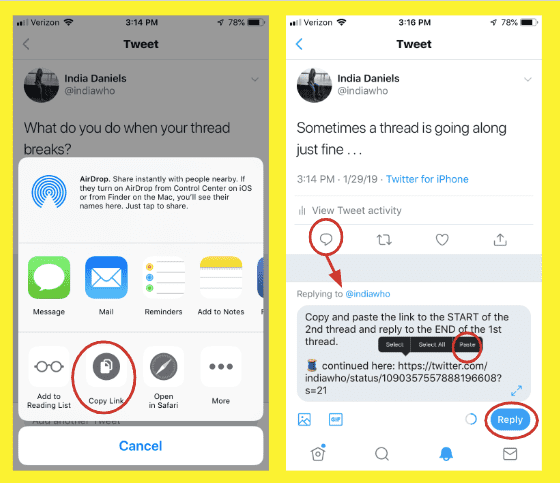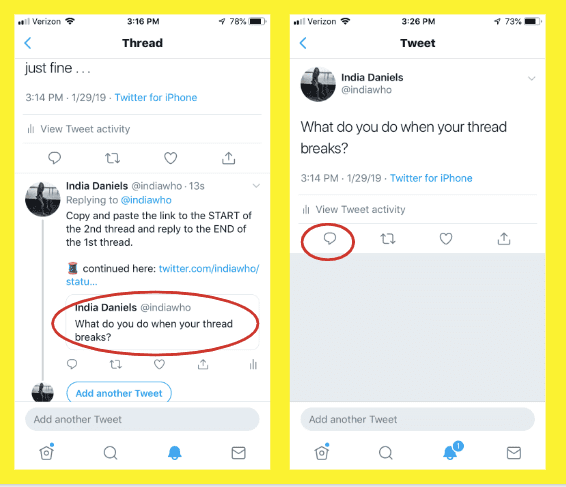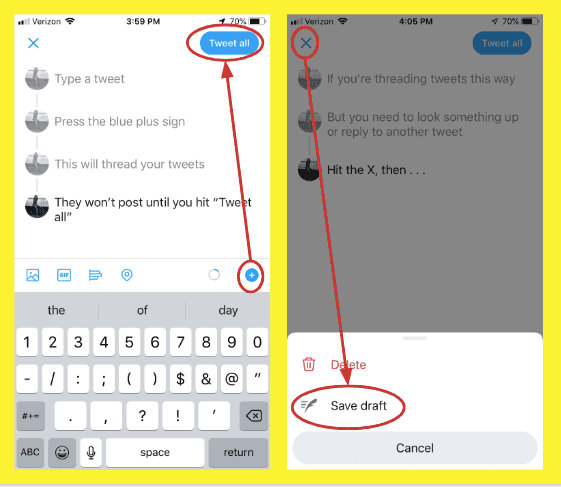The Basics
Social media is a great way to have your voice heard, inform your community and connect with engaged global citizens. Twitter is a good place to start in addition to platforms such as Facebook, Instagram, and Snapchat.
Assignment Requirements
- All Documenters live-tweeting assignments must be tweeting in a single “thread”—see further instructions on threading below.
-
Post at least 10-15 tweets, including photos
- Your first tweet must include the following text:
In Chicago: Hi, I’ll be live-tweeting today's (name/title of event) for #CHIdocumenters @CHIdocumenters
In Cleveland: Hi, I'll be live-tweeting today's (name/title of event) for #CLEdocumenters @CLEdocumenters & @signalcleveland
In Detroit: Hi, I’ll be live-tweeting today's (name/title of event) for #DETdocumenters @DetDocumenters media partners: @BridgeDet313 @chalkbeatDET @freep @metrotimes @Michigan_Public @media_outlier @PlanetDetroit @wdet @wxyzdetroit
In Fresno: Hi, I'll be live-tweeting today's (name/title of event) for #FREdocumenters @fresnoland
In Omaha: Hi, I'll be live-tweeting today's (name/title of event) for #OMAdocumenters @oma_documenters
- Include basic information like the meeting start time, the number of people at the event (not including city officials), an explanation of what the agency does in case your readers aren't familiar with it and the agenda items for the day.
- Conclude your Twitter thread with a sign off, for example: Meeting adjourned at 12:15 p.m. This concludes the [Your City] Board of Education meeting. The next meeting is scheduled for March 23, 2019. For more meeting coverage, check out documenters.org.
Example Live Tweet Threads
Example #1
Example #2
Example #3
Tips
- Get the details: List names of presenters at the meeting (include titles, affiliations and twitter handles, if applicable, and any stated goals of the meeting. When possible include solutions and next steps presented.
- Post visuals: Add multimedia (Twitter allows for photos, videos and GIFs) and links to relevant external content, such as timely news articles and official website links.
- Know the quotes: Tweet the main concerns of attendees and why those concerns were raised by tweeting or paraphrasing relevant comments or concerns from officials and attendees.
- Join the conversation: Retweeting can be as useful as tweeting. Watch and quote tweet conversations related to your meeting or the issue at hand via hashtags, i.e. words or unspaced phrases with a number sign or pound sign (#) placed before it (ex: #Documenters #FieldGuide).
- Describe the scene: Describe features of the room and/or the overall environment (i.e. Was the crowd eager or angry? Did the presenters seem prepared?)
Checklist
- Do you have a Twitter account? Is it set to public so anyone can follow along with your live-tweet threads? If so, great! If you don't have a Twitter account or prefer to keep yours on private settings, create a new account here.
- Call ahead to check for available wi-fi connection
- Search and use popular or common hashtags related to the meeting, department or issue
- Send multiple tweets via a single “thread”
- Check your notifications for replies and responses
- When possible, refer to people and organizations directly by using the @ function
- Tweet video and/or photos of the meeting along with your posted text
- See the Meeting Notes Guide for more content recommendations
- Follow local officials and attendees for future updates and communication
Threading Your Tweets
Threading keeps your tweets together and in order so that others can easily access and make sense of your live-tweet coverage. Practice threading in advance to make sure you'll be able to do it correctly during a meeting.
- Navigate to the Twitter home screen by selecting the house icon on the bottom left side of your screen.
- Select the "new tweet" button on the bottom right side of the screen (This button looks like a feather with a plus sign on the bottom right side of your screen)
- Write and post your first tweet.
- Select your first tweet.
- Tweet your second tweet as a reply to the first, using the speech bubble or the blue "Add Another Tweet" button. Avoid the grey "Add Another Tweet" button as it replies to the selected tweet and may break or loop your thread.
- Reply to each subsequent tweet to continue the thread.
We also recommend that you refresh/reload your Internet browser window after each tweet (on the mobile Twitter app, touch the top of the screen and drag down). If the WiFi connection is slow or weak (common in public buildings) the lag can create out of order loops or dead ends in your thread.
If Your Thread Breaks
- Click on the first tweet of the second thread.
- Click on the caret in the upper right corner to copy the link to the tweet.
- Reply to the last tweet of the first thread.
- Add text like "Click here to go to the rest of the thread" and paste the copied link.
- After this, make sure you go to your last tweet of meeting coverage to continue tweeting.
Alternative Method: Pre-Thread Tweets
Sometimes it's not realistic for you to post all tweets in real-time. This method allows you to draft and edit some or all of your tweets in a thread it is published:
- Type a tweet--but don't post yet.
- Tap the blue circle with a plus sign on the lower right side of the text window.
- This will organize drafts of your tweets in one thread.
- You can tap on any tweet in the thread to edit it.
- If you want to view something else on Twitter, hit "save draft" before you exit the edit window.
- Your thread won’t go live until you hit “Tweet all."